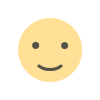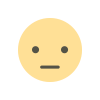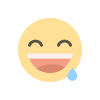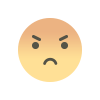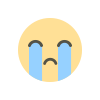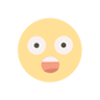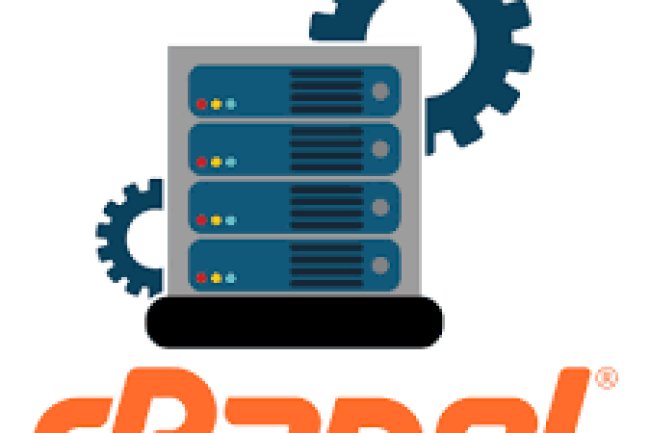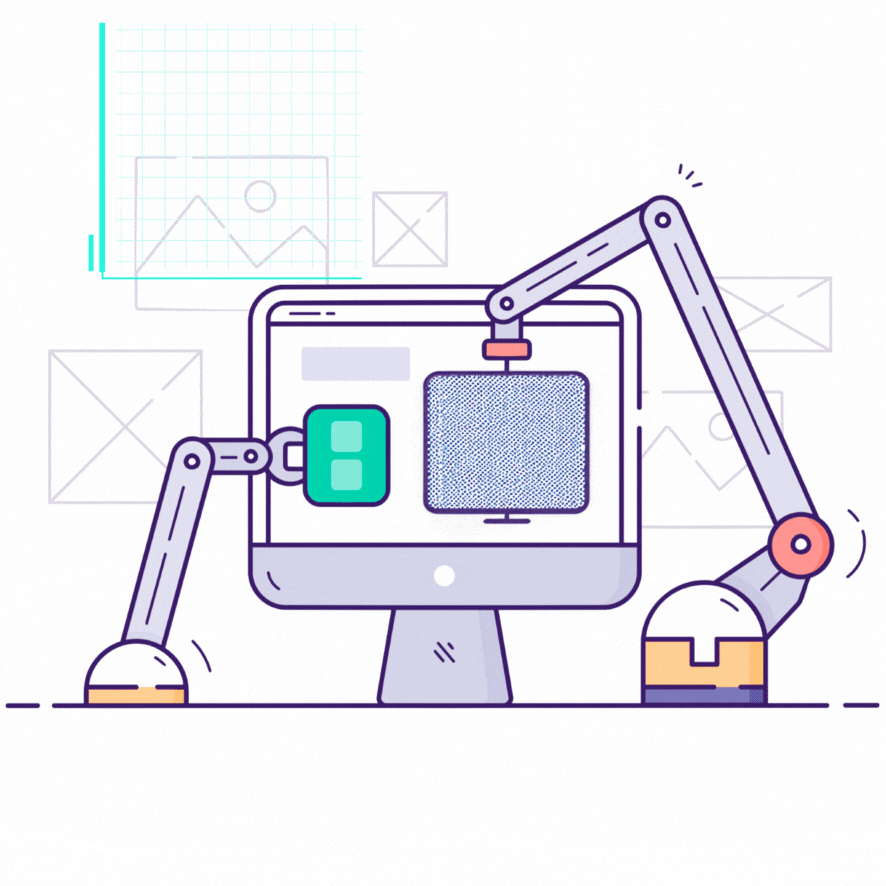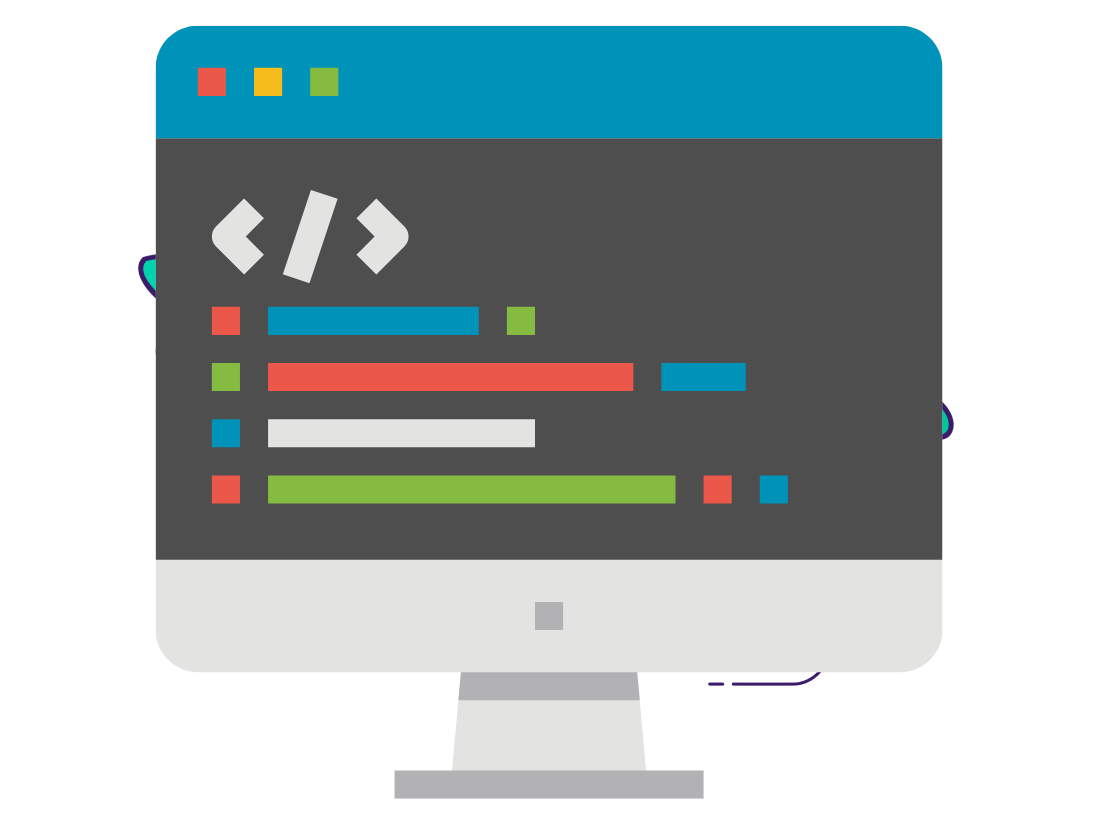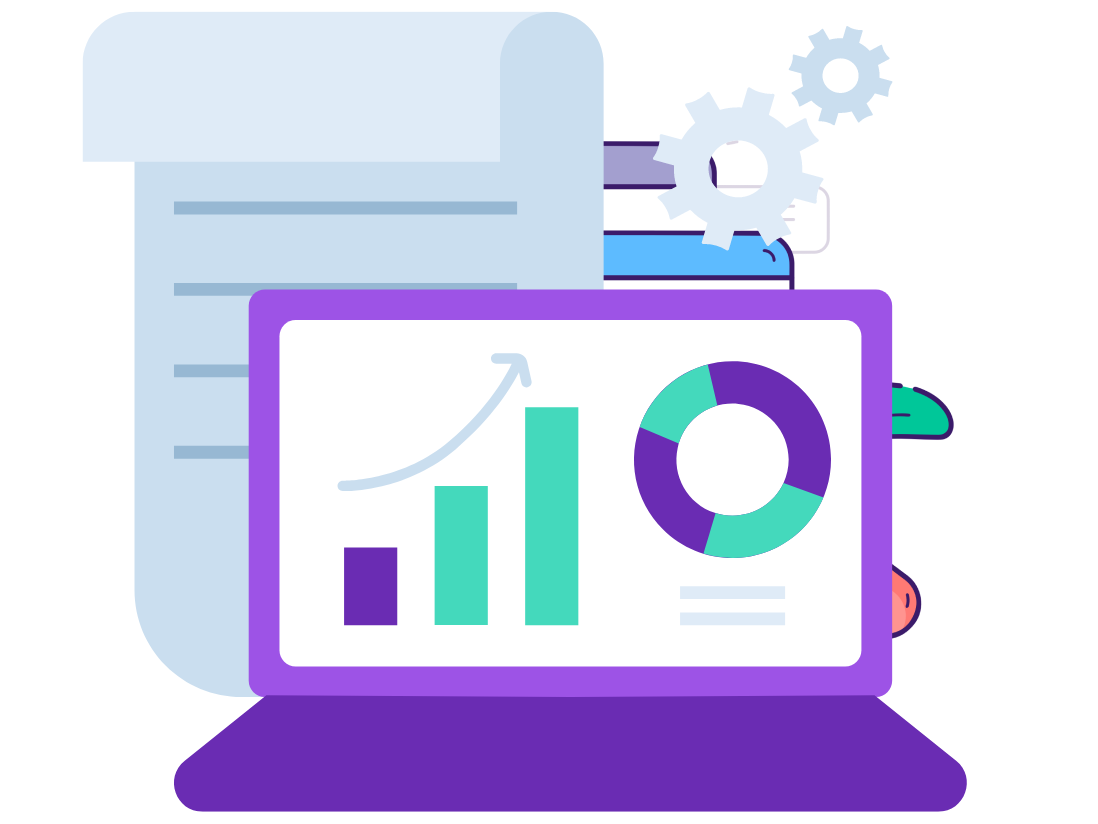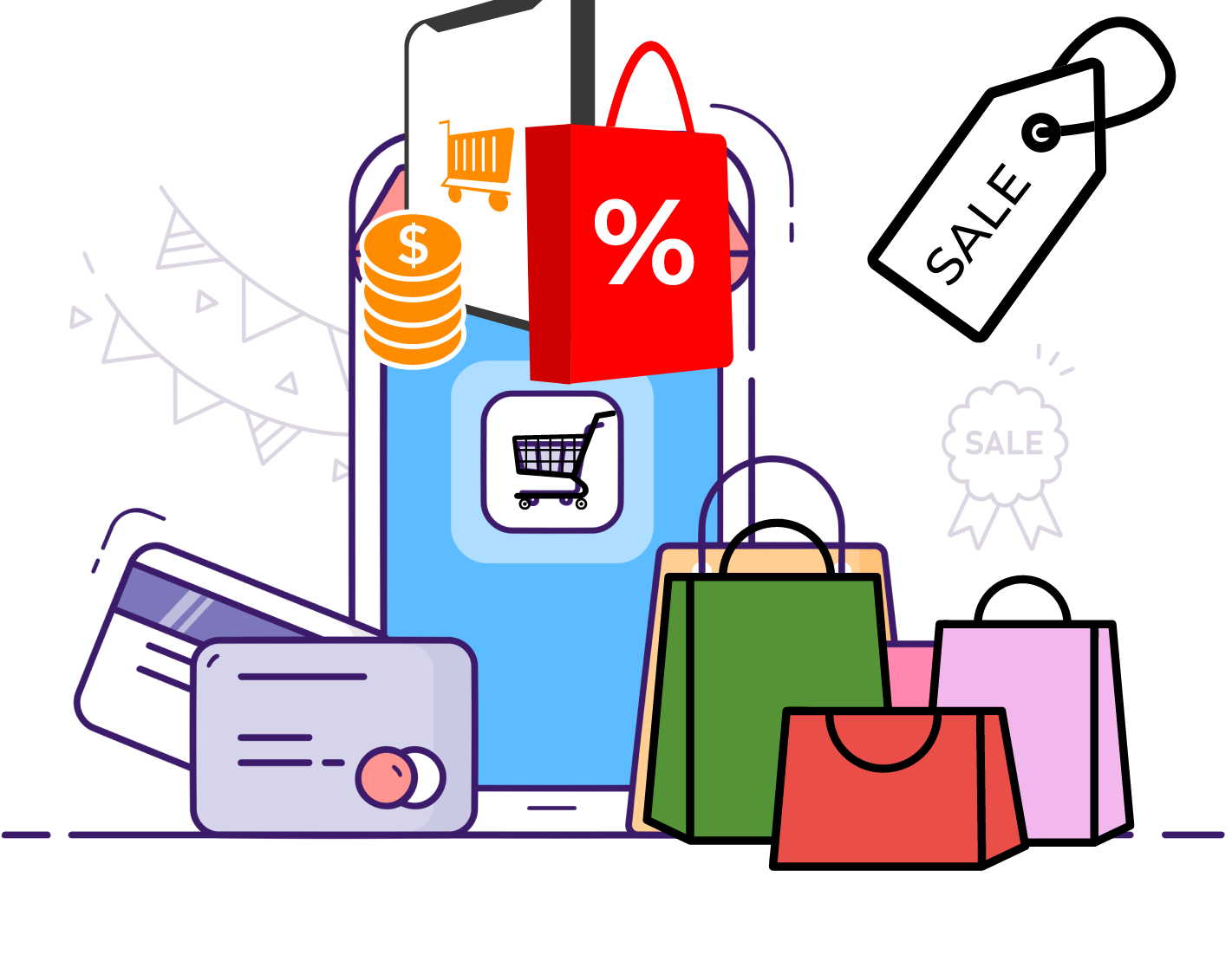How to Add Google Recpatcha on Laravel Project
Learn how to Add Google Recpatcha on Laravel Project
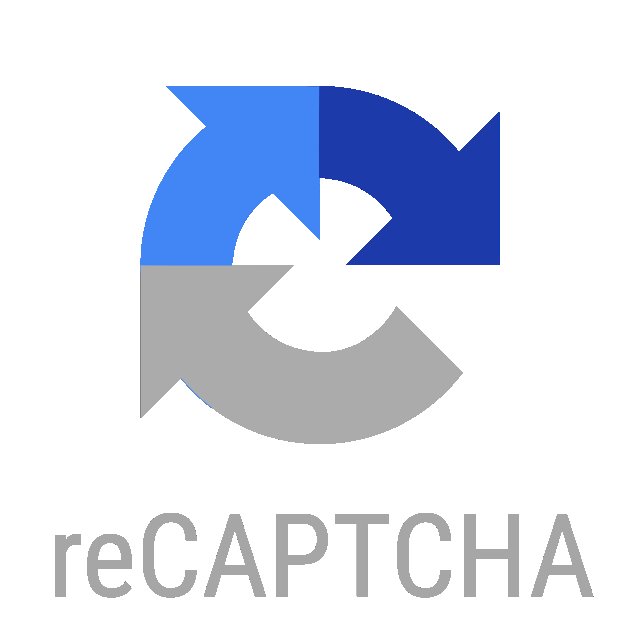
Steps to Resolve the sitekey Error
1. Verify the Correct Use of renderJs() and display()
Ensure that you are correctly placing the {!! NoCaptcha::renderJs() !!} and {!! NoCaptcha::display() !!} calls in your Blade file. The NoCaptcha::display() method requires the data-sitekey to be passed automatically from your configuration, which is loaded from your .env file.
In your Blade file (resources/views/auth/register.blade.php or wherever you're using reCAPTCHA), the code should look like this:
Ensure that this is placed inside the form and not in any external or unrelated location.
2. Check Configuration in config/services.php
Ensure that your reCAPTCHA site key and secret key are properly configured in config/services.php. If this configuration is missing or incorrect, reCAPTCHA won't be able to find the keys.
Make sure the keys are correctly pulling from the .env file.
3. Add reCAPTCHA Keys to .env File
In your .env file, make sure you have added the correct RECAPTCHA_SITE_KEY and RECAPTCHA_SECRET_KEY:
Verify that these values match the keys provided by Google reCAPTCHA when you registered your site.
4. Clear Laravel Cache
After modifying the .env file, you need to clear the configuration cache to make sure Laravel loads the latest environment variables.
Run the following commands:
This ensures that the changes to your .env file are reflected in the application.
5. Debug the Value of the RECAPTCHA_SITE_KEY
To ensure that Laravel is correctly pulling the value of RECAPTCHA_SITE_KEY from the .env file, you can temporarily log or dump the value in your Blade template:
If this prints the correct site key, the .env file is being read correctly. If it shows null or is blank, then there is an issue with the .env file or caching.
6. Hardcode the Site Key in Blade (Testing Only)
To ensure there are no other issues, you can try hardcoding the site key directly in the NoCaptcha::display() method to check if the issue lies with how the env() function is handling it.
If this works, then the problem is likely with how the .env file is being read.
7. Ensure reCAPTCHA Script is Loaded Properly
Make sure that the reCAPTCHA JavaScript is properly loaded by checking the
What's Your Reaction?